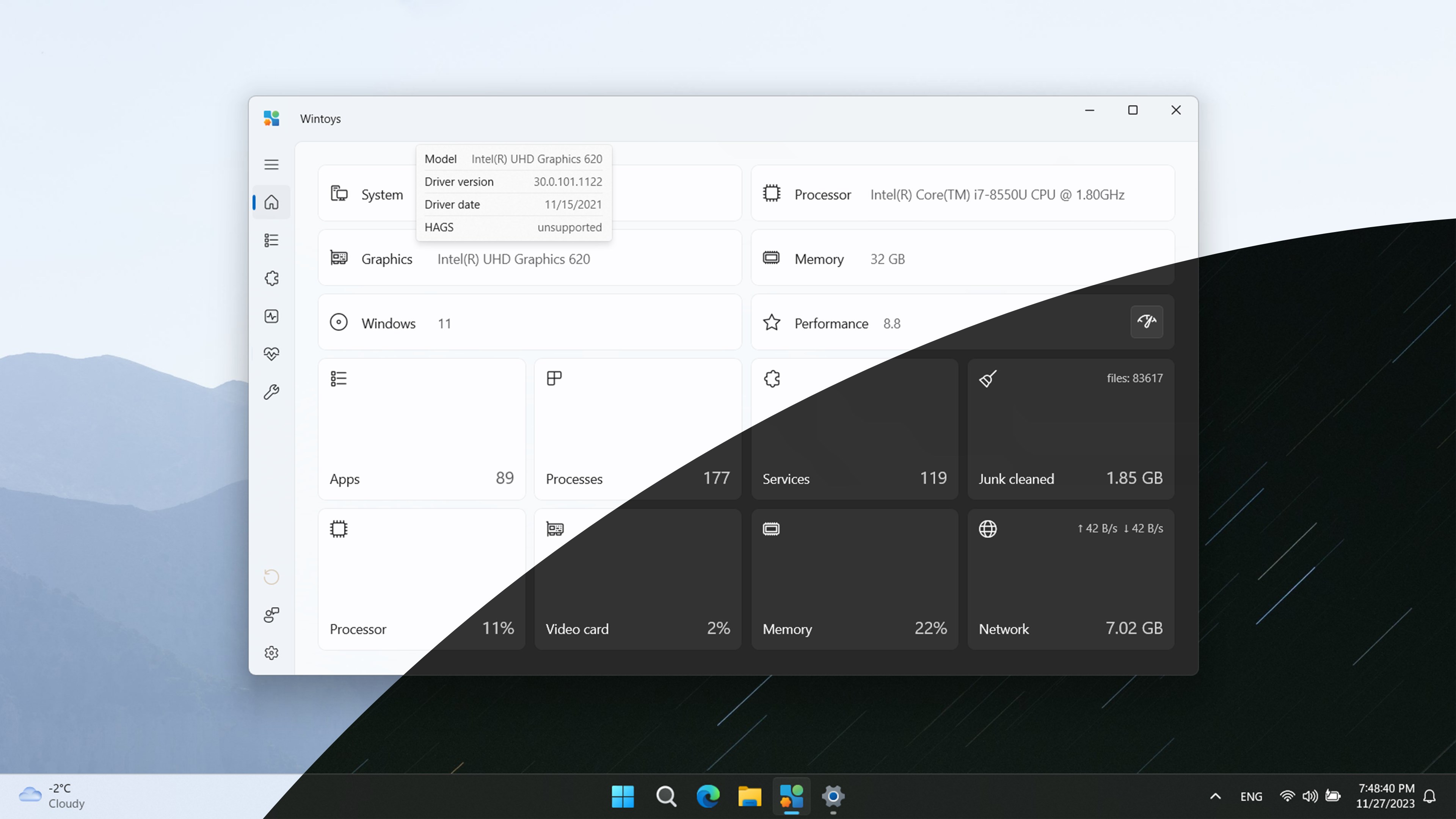Today, we’re diving into Wintoys, a handy app for optimizing and customizing your Windows experience. 🖥️ This app, available on the Microsoft Store, offers a way to keep Windows fresh every day by simplifying the process of setting up, de-bloating, optimizing, repairing, and tweaking your system—all in one safe and time-saving package.
(toc)
Why Wintoys? 🛠️
The official description of Wintoys promises an easy way to keep your Windows OS optimized and free from unnecessary clutter. With this tool, you can enhance performance, manage startup apps, stop unnecessary background services, and even increase frame rates for games! 🎮 It’s a one-stop solution that provides everything you need to maintain your PC with minimal hassle.
Downloading Wintoys 📥
To get started, simply head over to the Microsoft Store and download Wintoys. Once downloaded and installed, the app launches automatically, and you’re greeted with a clean interface that offers a wide array of tools for your PC.
(getButton) #text=(Download Wintoys) #icon=(downlod) #size=(1)
Key Features of Wintoys 🔧
1. Uninstall Apps (Even the Stubborn Ones) ❌
One standout feature is Wintoys’ ability to uninstall applications, even those that don’t offer an uninstall option within Windows. Though it couldn’t remove Microsoft Edge, you can easily uninstall many other apps that you no longer need.
2. Performance Boost 🚀
You can activate the Ultimate Performance power plan, tweak hardware-accelerated GPU scheduling, or manage startup apps to give your PC a noticeable speed boost. Wintoys also helps in keeping Windows clean by freeing up storage space through the removal of junk files and other unnecessary clutter.
3. Privacy Controls 🔒
Privacy is a major concern for many users, and Wintoys delivers a simple way to adjust Windows telemetry settings. You can quickly toggle privacy settings such as disabling telemetry, tracking, and ads to enhance security and reduce data sharing with Microsoft.
4. Repair Tools 🛠️
Wintoys provides built-in repair options like running SFC, DISM, and CHKDSK commands, which can help fix many system issues, like a broken taskbar or Windows Explorer crashes. It’s a user-friendly alternative to typing out these commands in PowerShell.
5. Customize Your UI 🎨
Wintoys offers many customization features, such as adding desktop icons (like "This PC"), enabling or disabling transparency effects, and tweaking your context menus for a more personalized experience.
In Summary 📝
Wintoys is an excellent tool for those looking to optimize, clean, and personalize their Windows experience with minimal effort. From boosting performance to safeguarding privacy, this app provides a comprehensive set of tools in one easy-to-use interface. 💻✨ Whether you’re a casual user or a tech enthusiast, Wintoys can be a game-changer for maintaining a smooth and efficient Windows system.
If you're curious, give Wintoys a try and let me know what you think in the comments below! Don't forget to like the post and subscribe for more tech tips. 👍